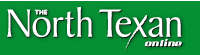| |
|
|
|
Setting images as your wallpaper
For Windows
If using Firefox:
- While on the North Texan wallpaper web site page, click on the link for the image and resolution that you want. (If you don't know your resolution, you can check your resolution in Control Panel. Choose Start >> Settings>>Control Panel>>Display>>Settings and look for the display settings.) This will open a larger version of the image. Right click (click the right button on your mouse) on the image and a menu list will appear. Choose Set As Desktop Background.
- When the Set as Desktop Background window opens, click on the Set Desktop Background button. The new wallpaper will apply itself and appear on your desktop.
If using Internet Explorer (IE):
- While on the North Texan wallpaper web site page, click on the link for the image and resolution that you want. (If you don't know your resolution, you can check your resolution in Control Panel. Choose Start >> Settings>>Control Panel>>Display>>Settings and look for the display settings.) This will open a larger version of the image. Right click (click the right button on your mouse) on the image and a menu list will appear.
- Choose Set As Desktop Background. The new wallpaper will apply itself and appear on your desktop.
For Mac OSX
If using Firefox:
- While on the North Texan wallpaper web site page, click on the link for the image and resolution that you want. (If you don't know your resolution, click on the Apple icon in the top left corner of your screen and scroll down to System Preferences, then choose Displays. This will open a new window and your screen's current resolution setting is highlighted.)
- This will open a larger version of the image.
- Push Control and click on the image and a menu list will appear.
- Choose Set As Desktop Background.
- When the Set as Desktop Background window opens, click on the Set Desktop Background button. The new wallpaper will apply itself and appear on your desktop.
If using Safari:
- While on the North Texan wallpaper web site page, click on the link for the image and resolution that you want. (If you don't know your resolution, click on the Apple icon in the top left corner of your screen and scroll down to System Preferences, then choose Displays. This will open a new window and your screen's current resolution setting is highlighted.)
- This will open a larger version of the image.
- Push Control and click on the image and a menu list will appear.
- Chose Save Image to the Desktop.
- Click on the Apple icon in the top left corner of your screen and scroll down to System Preferences.
- In the System Preferences window that opens, double click on Desktop & Screen Saver in the Personal row.
- When the Desktop & Screen Saver window opens, Click on the Desktop choice.
- Highlight the Choose Folder choice in the list seen in the left portion of the window.
- Browse to the Desktop which is where you saved the UNT wallpaper downloaded from the North Texan web site.
- Highlight the wallpaper file name that you want to use.
- Click the Choose button.
- After the new wallpaper is applied and appears on your desktop, you may change the orientation of the image to fill the screen, stretch to fill screen, center or tile.
- Click on the red circle in the top left corner of the Desktop & Screen Saver window to close it.
- If you don't want to leave the image saved on your desktop, move it to another location but remember where you put it.
|
|